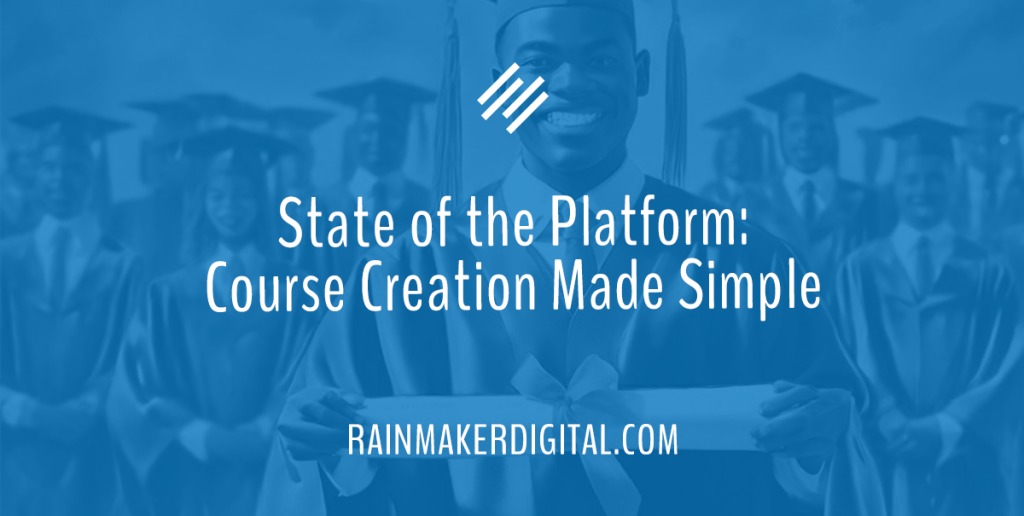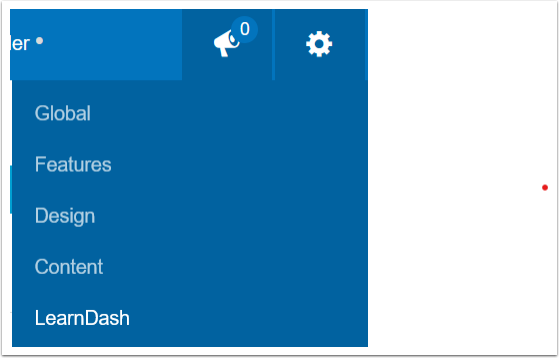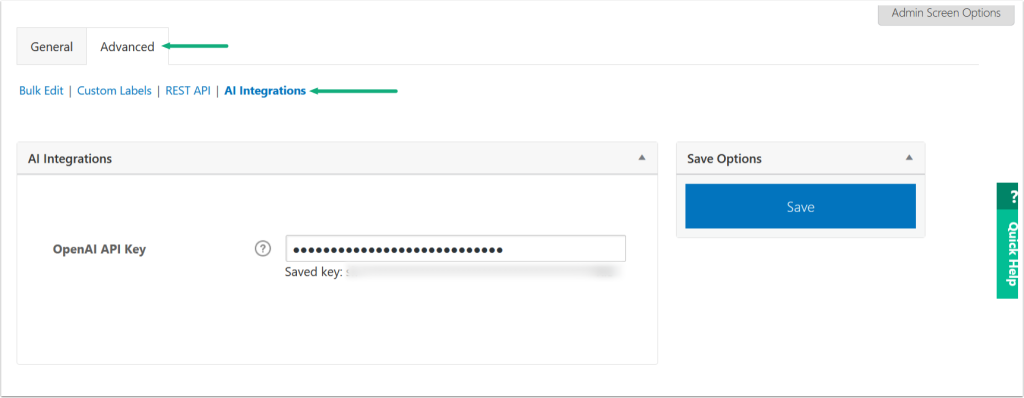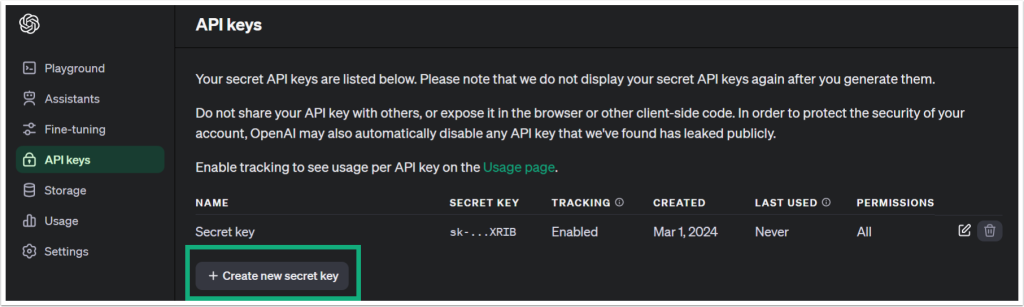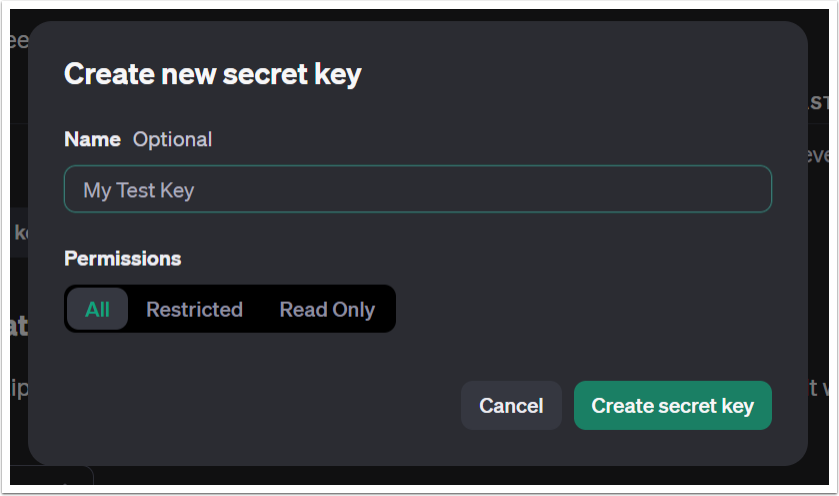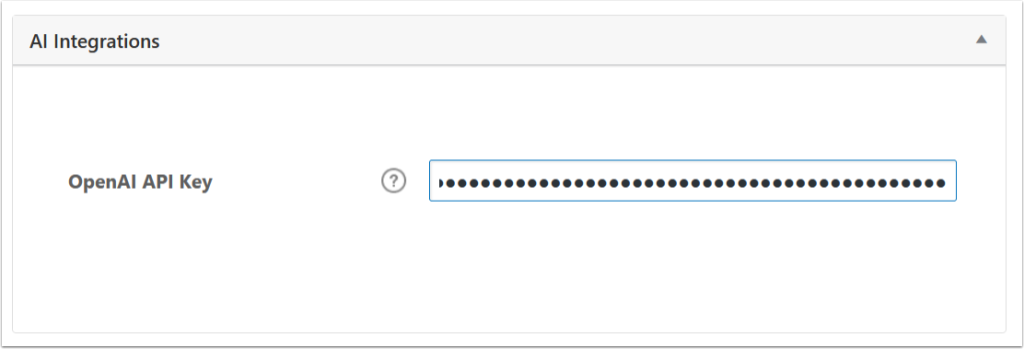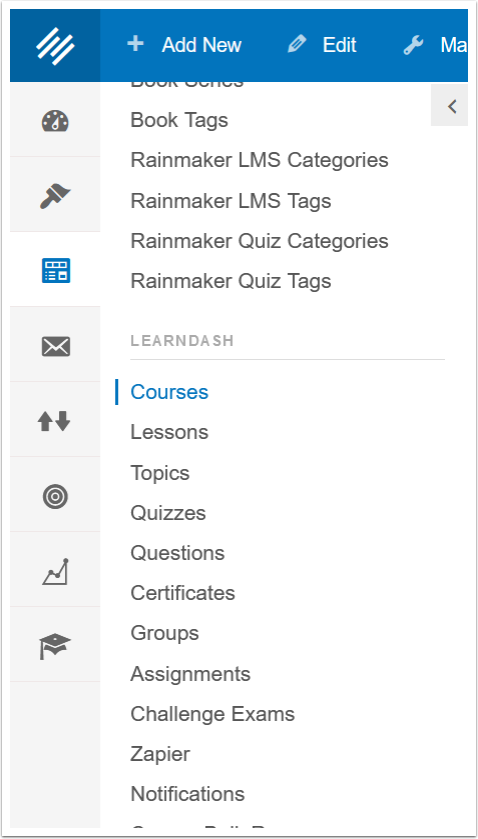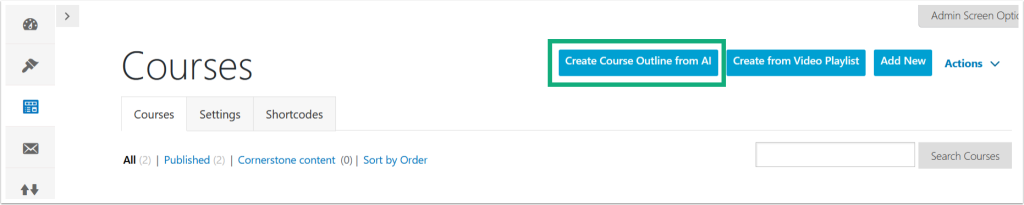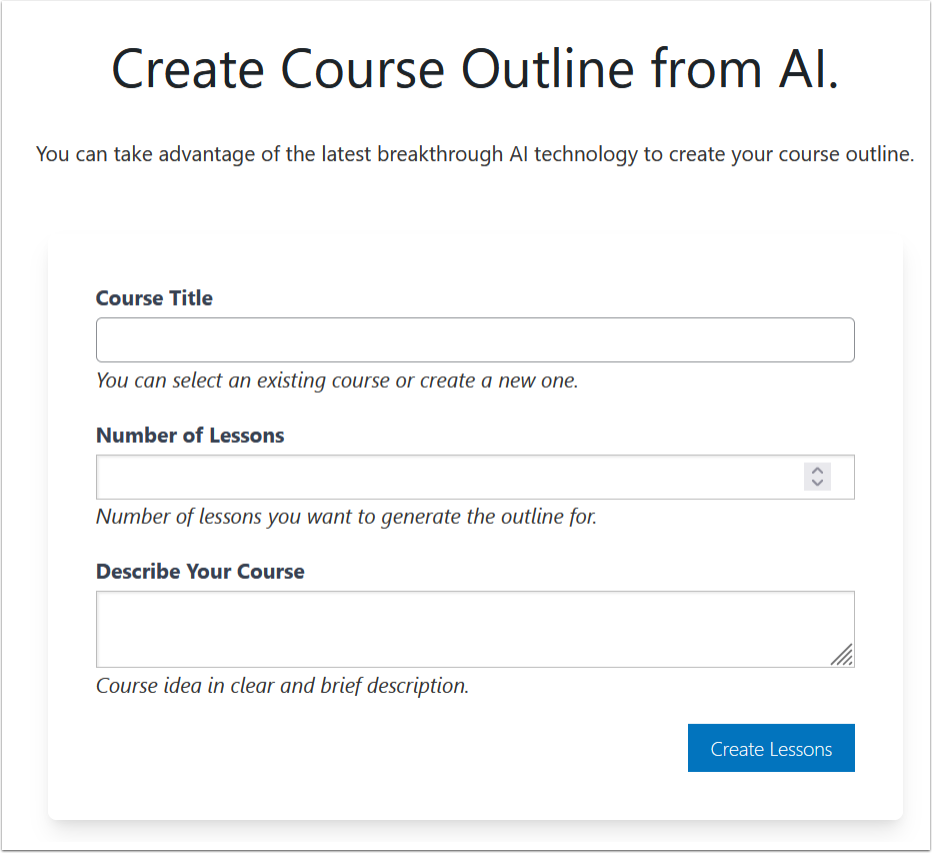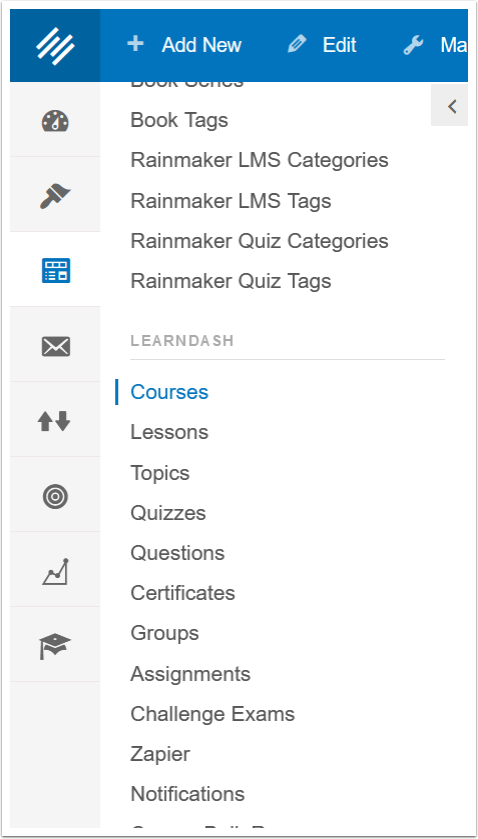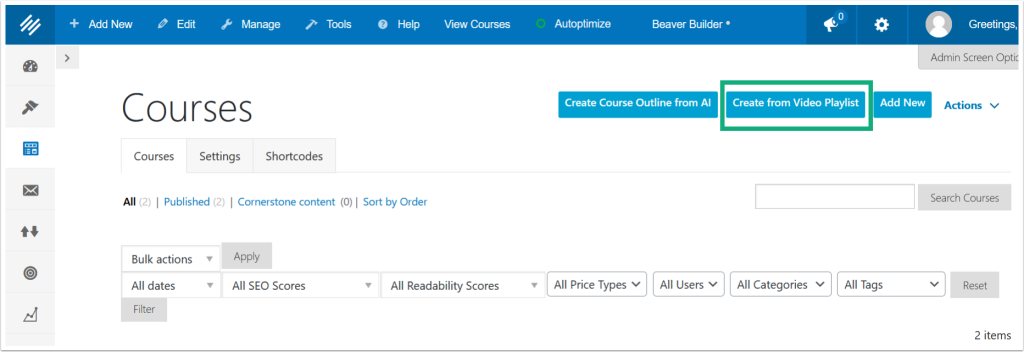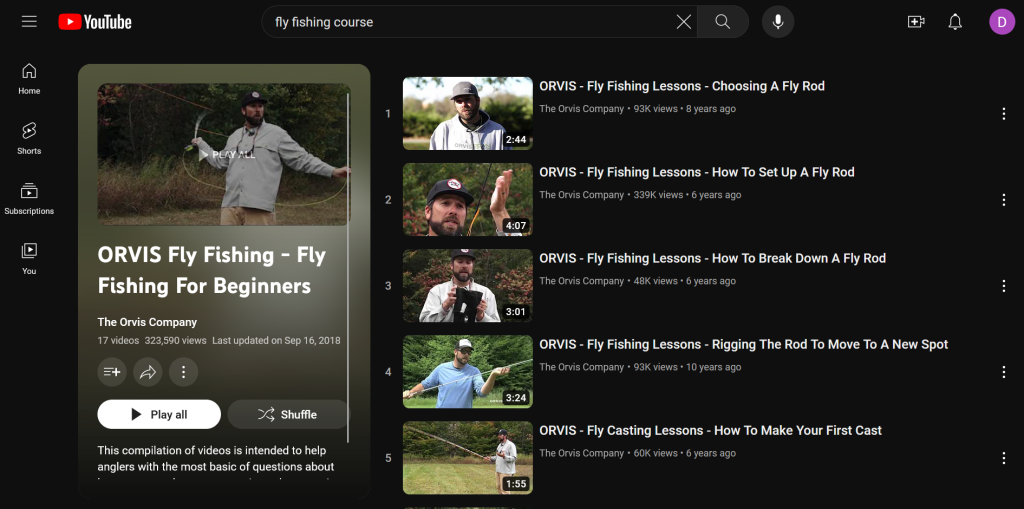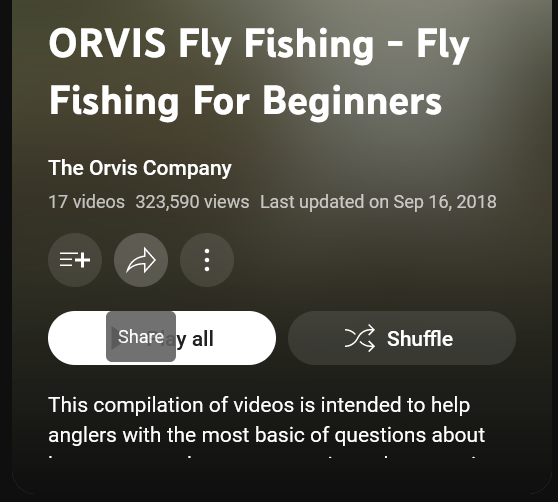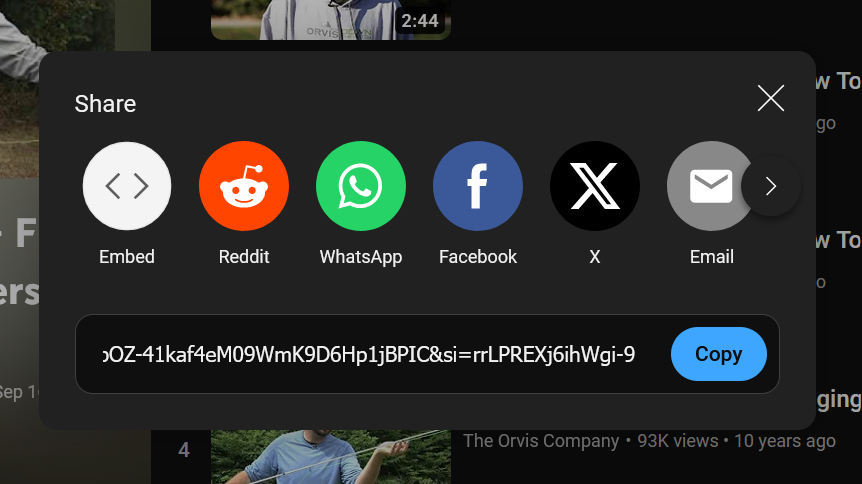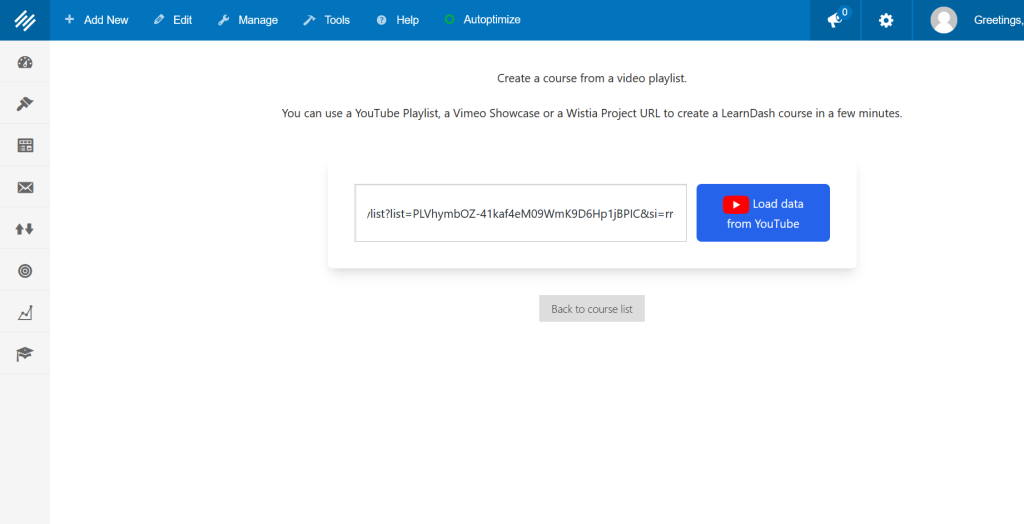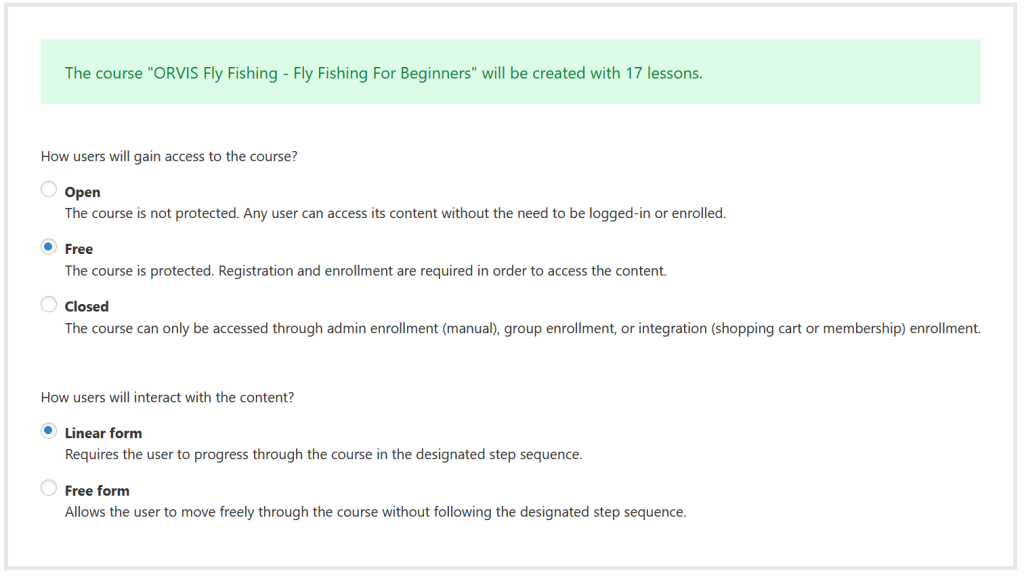Greetings, Rainmakers!
It’s an exciting time here at Rainmaker HQ, as we’ve been upgrading technology for many of our clients.
We have over 50 sites migrated from the Legacy version of Rainmaker Platform to the Andromeda version just this year, and there are still more in the pipeline. If you’re a Legacy customer, don’t miss out on the exciting new features we’ve added in the newest version of the platform.
Speaking of the newest version …
Platform Updates: 3.4.4
We just released Rainmaker Platform 3.4.4 to all of our clients on the Andromeda version of the platform. There are several quality of life upgrades (you can look at the changelog for the full list), but the biggest enhancements are related to the course builder LearnDash.
We believe in the power of courses; in fact, we were among the first in the content marketing space to offer a course builder solution. Rainmaker LMS continues to deliver superior courses with great ROI for many clients. But as the Andromeda version of the platform evolved, we felt the need to add something more flexible. Enter LearnDash.
As LearnDash has added features to its public releases, we’ve been upgrading its capabilities on the platform too. Let’s take a look at the new LearnDash features available in 3.4.4 and how they can help you build amazing courses quickly.
Course Building is Now Faster than Ever with LearnDash
The hardest part of building a course is getting started. LearnDash has added some handy tools that make it easy.
With the AI and video playlist course builders we’ve added to the platform in version 3.4.4, you can create a course structure in a snap without having to build from scratch. There are two ways to do this: through the AI course builder and through the video playlist importer.
Building a Course with AI
With the rise of large language models (LLMs), AI tools are seeing widespread use in a lot of different fields. Course creation is no different. In Rainmaker Platform version 3.4.4, you now have the option to build your course outline through an OpenAI integration.
OpenAI’s GPT is integrated with LearnDash and can be used to create new courses in a snap. You can enter a prompt through the LearnDash AI Course Builder and let the machine do the work — it will create a course outline with lessons for you. All you have to do is add content.
First, though, you’ll have to set up the AI integration.
Connecting LearnDash to OpenAI
Make sure you have LearnDash turned on in the features menu (mouse over the gear icon at the top right in your Rainmaker Dashboard and click Features, then enable LearnDash on the Modules tab). Here’s how:
Once it’s enabled, mouse over the gear menu at the upper right of the screen and click LearnDash to get to the LearnDash settings screen.
Click the Advanced tab, then AI Integrations.
You’ll need an OpenAI API key. If you have not set up this key yet, there will be a link here that will take you to the screen where you can choose one. If you don’t see this link, go to https://platform.openai.com/api-keys.
Note: If you do not have an account already, you will need to sign up for an OpenAI account to use this feature.
Once you’ve signed up, return to the API Keys screen on the OpenAI site. From this screen, click Create new secret key.
Name the key whatever you like, leave the permissions set to “All,” then click Create secret key.
Save this key somewhere safe. A password manager or other encrypted program would be ideal. Then click Copy to copy it.
Now return to your LearnDash settings and paste the key.
Click the Save button on the right to save.
If you ever need to change the key for any reason, you can follow this process again to generate a new key.
Congratulations — you’re now ready to use LearnDash AI.
Using AI to Generate Courses
To generate a new course using LearnDash AI, go to the left hand menu > Content > LearnDash > Courses. You may need to scroll down in the menu to see it.
From the Courses screen, click Create Course Outline from AI.
From here, you’ll see the AI Course Builder screen.
Enter the Course Title. You can use an existing course or create a new one. Then choose the number of lessons you wish to generate. Finally, enter a brief, clear description of what you would like your course to be about. Include any specific elements you want to see in the course or notes on tone or style.
You can be as detailed or as basic as you want, but LLMs are only as good as the information you give them. Using a prompt framework will help. Here’s a good example from Thinkific:
I am preparing a micro-teaching session on [specific topic] and I want to implement a mix of microteaching styles: [microteaching style e.g., role-playing, case study, simulation, etc.]. I’m aiming to enhance my [specific teaching skill/technique]. Can you help me outline a detailed 20-minute lesson plan that includes a clear objective, instructional strategies, assessment methods, and potential teaching aids?
Give the AI enough information to create something that matches your needs; think of it as a smart personal assistant, not a magician. The more specific information you give it, the more likely it is to help you succeed.
Once you’ve set up your prompt, click Create Lessons.
The AI will generate your course outline for you. Note that no actual course content will be generated, just the structure.
Note: If you get an error message, you need to pay for OpenAI credits. The LearnDash AI builder is not free; you will need to pay for OpenAI access through GPT 3.5 Turbo to use it. See https://openai.com/pricing for details.
With this tool, you can start generating courses far faster than you could before. You don’t have to manually create your course outline, and if you’re uncertain what needs to be included, the AI can help you decide.
Don’t treat the course outline as a finished product when the AI sets it up for you — use the outline as a guide. As good as modern LLMs are, the human touch is what will set your course apart. Consider what makes you an authority in your field and keep that at the center of your course.
Building a Course from a Video Playlist
Not all course formats import easily — but video does. If you’ve created a video course playlist on a major video streaming service, it’s simple to set up your course on Rainmaker Platform.
To generate a new course from a video playlist from YouTube, Vimeo or Wistia, go to the left hand menu > Content > LearnDash > Courses. You may need to scroll down in the menu.
From the Courses screen, click Create from Video Playlist.
Now you’ll need to grab the video link to continue.
YouTube is what most people will use; Vimeo and Wistia will follow similar steps, but will look slightly different. Go to the playlist itself (you’ll need to VIEW the playlist, not play it, as you can see in the screenshot below).
Click the Share button on the left (it’s above the Play All button):
From the share screen, click Copy to copy the playlist URL:
Then go back to Rainmaker Platform and paste the URL:
Click the big blue button that says Load data from YouTube. You’ll be taken to an options screen.
Choose the level of access (open, free with login or closed). Then choose whether the user will progress through the course linearly or nonlinearly. Click the Create the course button (not pictured).
That’s it. Your course will now be available on your LearnDash Courses page. Each video will be its own lesson, with text provided from the video description.
Create Your Next Course Easily
Once you’ve used either AI or your video playlist to create your course structure, you can edit it as usual (see our article “Building Your First LearnDash Course” for more details).
You can still create and edit courses from scratch, but with the AI and video course builders, you can save yourself a lot of time and effort. It’s easier than ever to create courses in Rainmaker Platform with the new features we’ve added in version 3.4.4. Don’t miss out on these powerful new options — and if you’re still on Legacy, reach out and schedule your migration as soon as you can. We’re here to help with anything you need. Just drop us a line, anytime.
Best Regards,
David Brandon
Copywriter
Rainmaker Digital Services