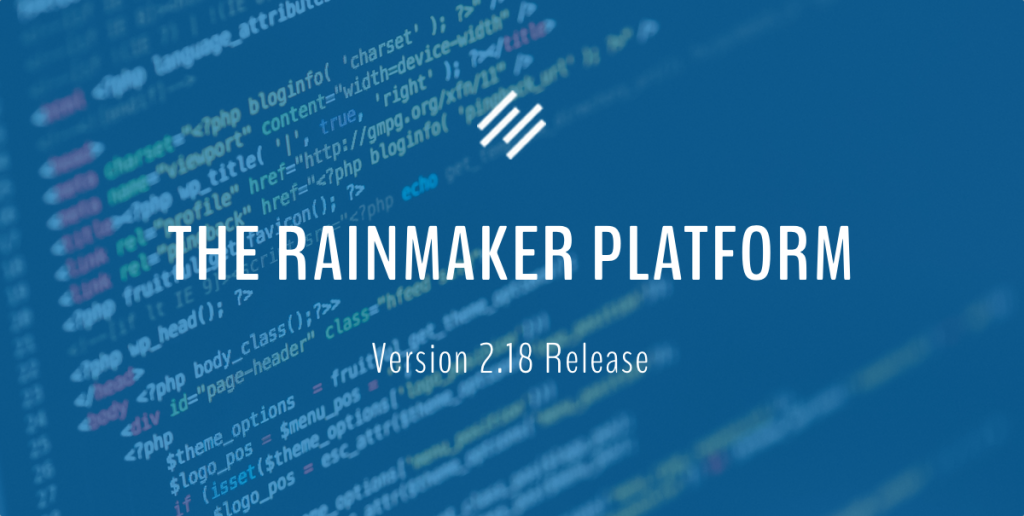
Rainmaker Platform 2.18 Release: A Focus on Forms
We hope you’ve had a chance to slow down a bit and even find some time to relax this summer. As you gear up for fall activities, we wanted to let you know that we’ve just released an update to the Rainmaker Platform.
We’ve focused Rainmaker Platform 2.18 on the improvement of Forms, a feature that just about every site relies on. In our ongoing effort to thwart spam bots, this also includes an enhancement we’re excited about: adding anti-spam features to the checkout form. And we’ve thrown in another enhancement or two and numerous bug fixes.
Here’s a quick update on all the latest improvements and bug fixes …
Ninja Forms Update
As you probably know, the platform uses the powerful Ninja Forms plugin for all its forms. Ninja has recently rebuilt it’s plugin code from the ground up. Though the platform is not yet ready to go all the way to the new Ninja code base, it has been updated in preparation for the major Ninja overhaul coming soon. This update does address some security issues, it lays the groundwork for the next update, and it fixes a number of Forms bugs:
- Required fields that have a conditional will now submit.
- Forms that include a list field, with Checkbox list type, will now display the information in the form submission email and/or the form report.
- Sites with a large number of forms will no longer return an out of memory error when viewing pages on the front end.
- Upload attempts made via a Form using the file upload field will no longer fail when the site is on a subdomain.
- When Constant Contact is set as the email integration for a Form, the form will once again submit.
- You may now search Form Submissions.
Zero Spam Checkout
To help cut down on spam registrations, we’ve integrated the Zero Spam feature, which adds a honeypot and reCAPTCHA to the checkout form. It’s already enabled by default on free products for non-registered users, so no need to do anything … your free public forms are more secure. But, if you want to add these anti-spam features to your checkout page for paid products and/or for logged-in members, you’ll need to adjust the settings. To do this, go to Settings > Conversion > Zero Spam Checkout. And say buh-bye to the spam bots!
Automated RainMail Subscriber Sync
We’ve added an automated script that will run on a weekly basis to sync the unsubscribed, deleted, or pending statuses of your subscribers. It does not delete the users, just updates their status. And of course, you still have the ability to manually sync your RainMail subscribers anytime.
Zapier Tags Added
We’ve added the “firstname” and “lastname” tags to the RainMail Zapier integration so you can import those fields to your CRM system in addition to the email address.
Affiliate Graphs Readability
On the Affiliate Graphs screen, the key was covering up some of the results that displayed in the top right corner of the graph. We added the ability to hide the key in the graph so you no longer have to guess what’s under the key.
Genesis Update
Genesis has been updated to the latest release. Lots of under-the-hood stuff there.
And Lastly, we made a number of bug fixes …
- Members can once again edit their profile and save the changes.
- When using the Stripe payment gateway, the checkout form is now requiring and validating the Security code.
- Conversion Reports with a custom date range, and large amounts of data can once again be exported to a .csv file without error.
- New Facebook accounts can once again be set up in your Social Sharing.
- We updated the Facebook API for Social Login so it is no longer causing errors.
- Should the RainMail third-party API not be available, you will still be able to login to the Rainmaker Platform admin.
- The RainMail Autoresponder Metrics screen will no longer generate a JavaScript error.
Got Questions?
We’re here for you. Whether you need some help with what you’ve read above or want to develop a content marketing strategy that works, please don’t hesitate to reach out anytime.
And we certainly don’t want to leave you without a nice little Rainmaker tip …
Rainmaker How To: Highlight Specific Content with Background-Colored Content Boxes
Sometimes, you want a specific bit of copy to stand out on a page … here’s a quick tutorial for adding a background-colored message box to your content, for grabbing your website visitors attention! All you’ll need to do is copy and paste the code we’ve provided below.
Go to Design > Custom CSS and copy & paste the following CSS:
/* Background-Colored Content Boxes CSS
------------------------------------------------------------ */
.content-box-blue,
.content-box-gray,
.content-box-green,
.content-box-purple,
.content-box-red,
.content-box-yellow {
margin: 0 0 25px;
overflow: hidden;
padding: 20px;
}
.content-box-blue {
background-color: #d8ecf7;
border: 1px solid #afcde3;
}
.content-box-gray {
background-color: #e2e2e2;
border: 1px solid #bdbdbd;
}
.content-box-green {
background-color: #d9edc2;
border: 1px solid #b2ce96;
}
.content-box-purple {
background-color: #e2e2f9;
border: 1px solid #bebde9;
}
.content-box-red {
background-color: #f9dbdb;
border: 1px solid #e9b3b3;
}
.content-box-yellow {
background-color: #fef5c4;
border: 1px solid #fadf98;
}
Adding the CSS tells your visitor’s web browser to display either a blue, gray, green, purple, red or yellow box behind the block of text used in the following HTML snippets.
Copy & paste any of these HTML snippets to display a background-colored content box:
<div class="content-box-blue">Enter content box text here.</div>
<div class="content-box-gray">Enter content box text here.</div>
<div class="content-box-green">Enter content box text here.</div>
<div class="content-box-purple">Enter content box text here.</div>
<div class="content-box-red">Enter content box text here.</div>
<div class="content-box-yellow">Enter content box text here.</div>
For example, we added the following HTML snippet to our page in the ‘Text’ tab of the content editing area to display a yellow content box behind our text.
*Thanks to Brian Hayes for this great tip … you can access even more great tips and tricks like these from the Rainmaker Knowledge Base anytime you want. Just login to your Rainmaker site and click “Knowledge Base.”
And that’s it for this update of the Rainmaker Platform … see you next time!
Best regards,
Cody Haney
Director of Support
Rainmaker Digital Services